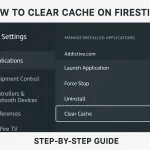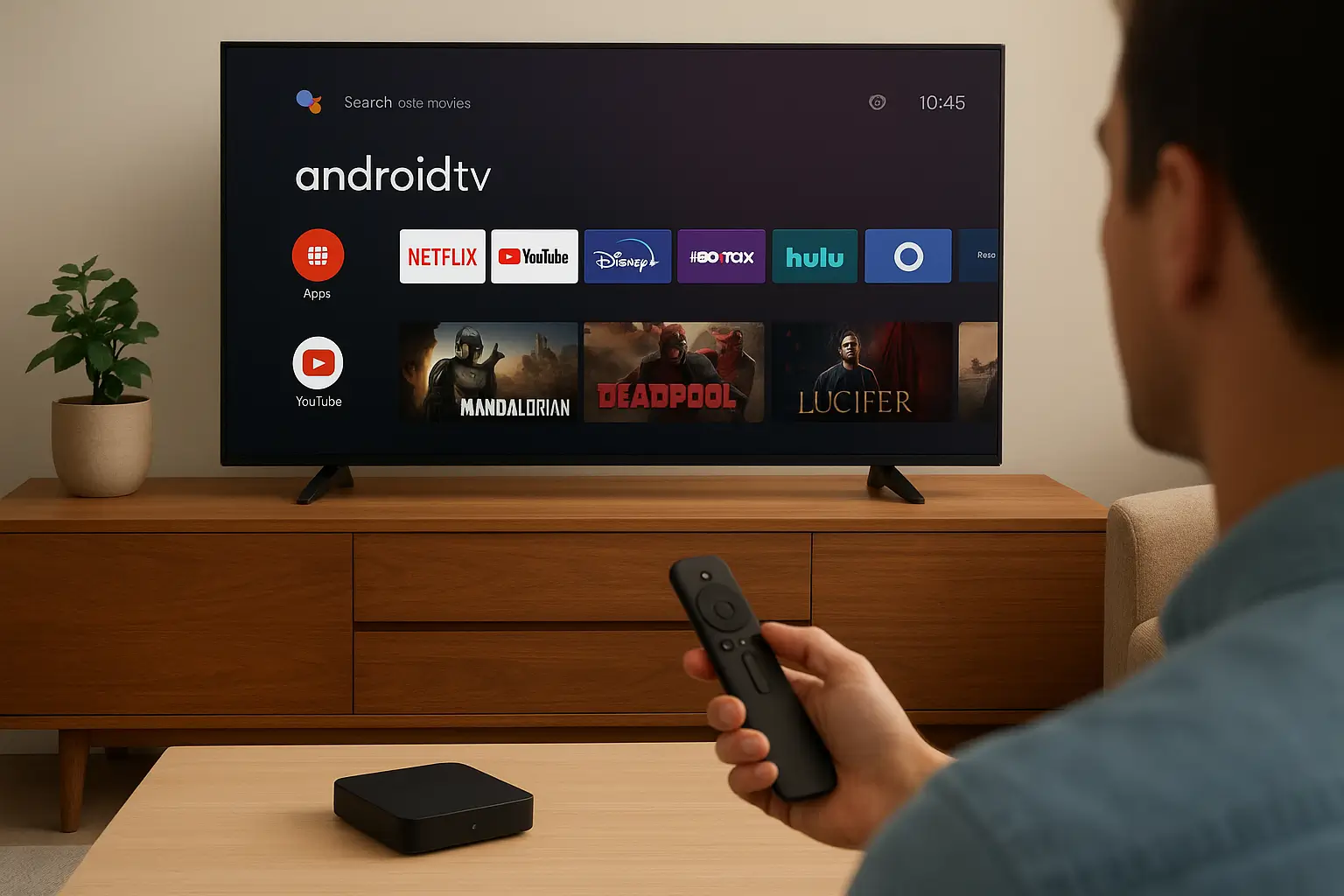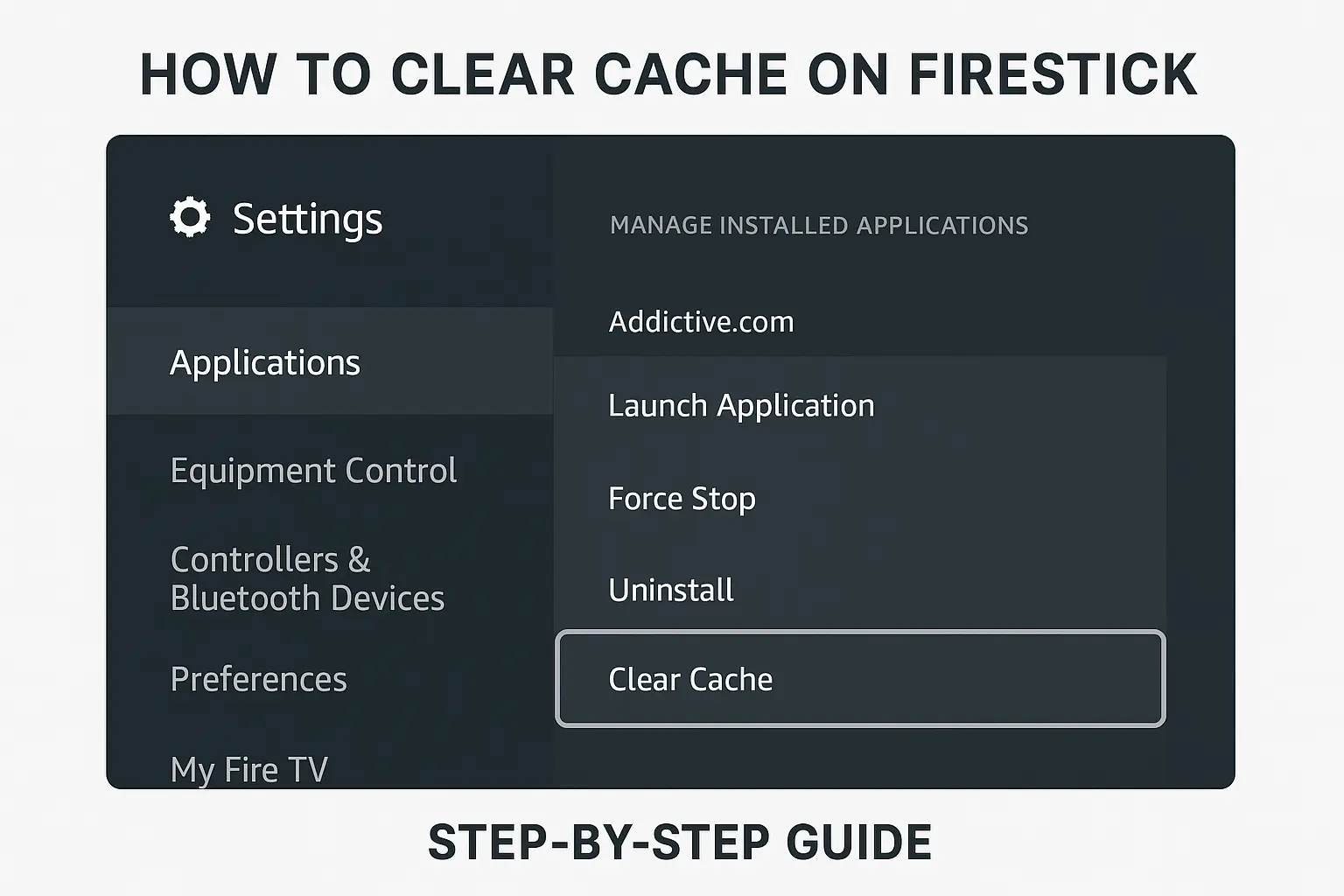If you’re facing buffering issues on Firestick in 2025, you’re not alone. Despite Amazon’s updates, buffering still plagues users streaming movies, live TV, and sports. Fortunately, there are proven Firestick Buffering Fix 2025 solutions that can instantly improve performance and stop freezing.
Causes of Firestick Buffering
Firestick buffering usually happens due to:
- Slow internet speed (less than 20 Mbps for 4K streaming)
- ISP throttling during peak hours
- Overheating of Firestick hardware
- Too many apps running in background
- Cache overload from streaming apps
- Outdated software or firmware

Firestick Buffering Fix 2025
Here are the top 12 ways to stop buffering on Firestick in 2025.
Restart Your Firestick
A simple restart clears temporary glitches. Hold down the Play + Select button together or unplug/replug the Firestick.
Improve Internet Speed
- Minimum speed for SD streaming: 5 Mbps
- Minimum for HD streaming: 10 Mbps
- Minimum for 4K streaming: 55 Mbps
Upgrade your internet plan or switch to fiber connection for stable performance.
Use Ethernet Adapter
Wi-Fi signals fluctuate, causing buffering. By using an Ethernet adapter, you get a stable wired connection and faster speeds.
Clear Cache & App Data
Over time, apps like Kodi, Netflix, and IPTV build up cache that slows Firestick.
Steps:
- Go to Settings > Applications > Manage Installed Apps
- Select the app
- Click Clear Cache and Clear Data
Uninstall Unused Apps
Firestick has limited storage. Uninstalling unused apps frees space, reduces background processes, and boosts performance.
Update Firestick Software
Outdated firmware causes glitches.
Steps:
- Go to Settings > My Fire TV > About > Check for Updates
- Install the latest update
Use a VPN
Some ISPs throttle streaming traffic. A VPN hides your activity, ensuring buffer-free streaming. Recommended: ExpressVPN or NordVPN.
Adjust Video Quality
Streaming at 4K on a slow internet connection causes constant buffering. Lower to 720p or 1080p for smoother playback.
Check Overheating Issues
Overheating slows performance. Fix by:
- Keeping Firestick in ventilated space
- Using an HDMI extender
- Adding a small cooling fan
Expand Storage
Firestick has limited internal memory. Use a USB drive or OTG cable to expand storage and reduce app crashes.
Factory Reset Firestick
If all else fails, perform a factory reset:
- Go to Settings > My Fire TV > Reset to Factory Defaults
- Reinstall apps
Best Apps for Firestick Optimization
- Downloader – Manage apps & sideloading
- Analiti Speed Test – Check internet speed
- Background Apps & Processes Manager – Kill unused background apps
Firestick Buffering Fix for IPTV
- Use a VPN to avoid ISP throttling
- Clear IPTV app cache regularly
- Use wired Ethernet for stability
- Change the provider to this one IPTV
Firestick Buffering Fix for Netflix & Prime Video
- Update apps from Amazon Store
- Reduce video quality if internet is slow
- Restart Firestick for smooth playback
Firestick Buffering Fix for Kodi
- Clear cache in Kodi settings
- Use lightweight builds
- Limit background add-ons

FAQs
Why does my Firestick keep buffering?
Slow internet, ISP throttling, and cache issues are the main reasons.
What internet speed is required for Firestick 4K?
At least 55 Mbps for smooth playback.
Does a VPN fix Firestick buffering?
Yes, it stops ISP throttling and improves streaming stability.
How do I clear cache on Firestick?
Go to Settings > Applications > Manage Installed Apps, select the app, then clear cache.
Can overheating cause Firestick buffering?
Yes, excessive heat slows performance and increases buffering.
Conclusion
With these Firestick Buffering Fix 2025 solutions, you can finally enjoy smooth, lag-free streaming. From improving internet speed and using VPNs to clearing cache and upgrading storage, these fixes cover everything from basic to advanced.
If you stream Netflix, Prime Video, IPTV, or Kodi, applying these fixes will drastically reduce buffering and improve performance in 2025.