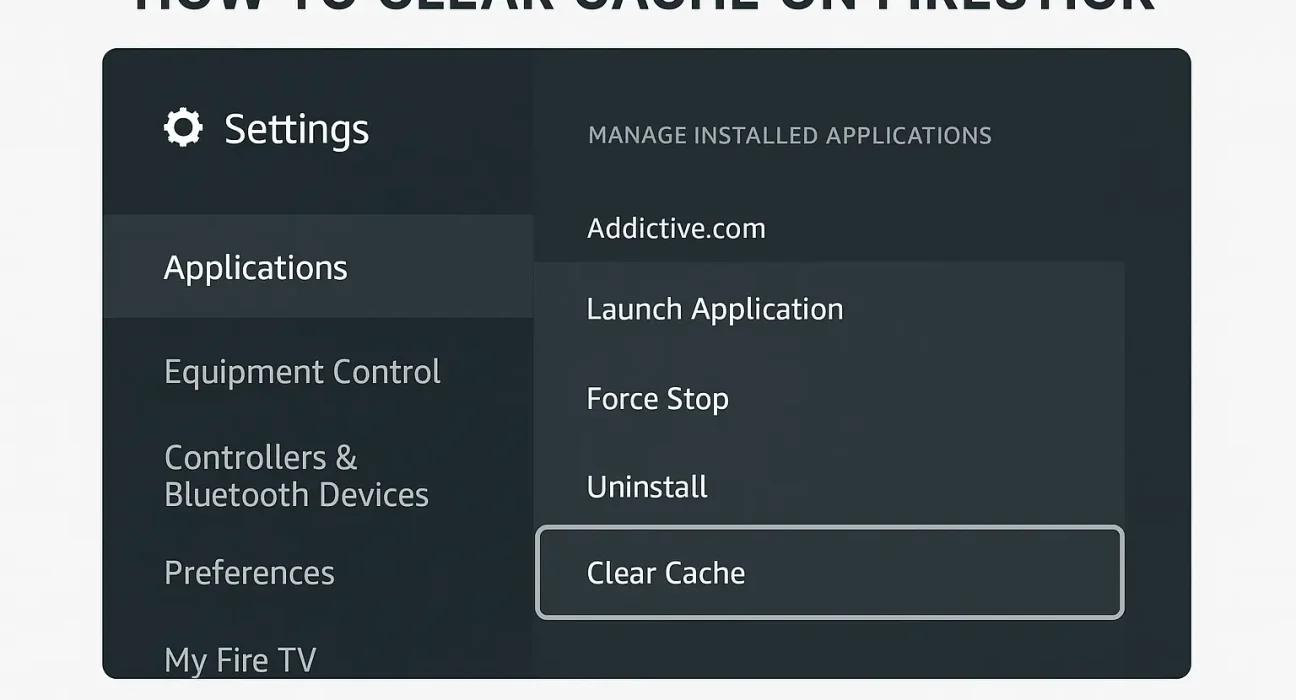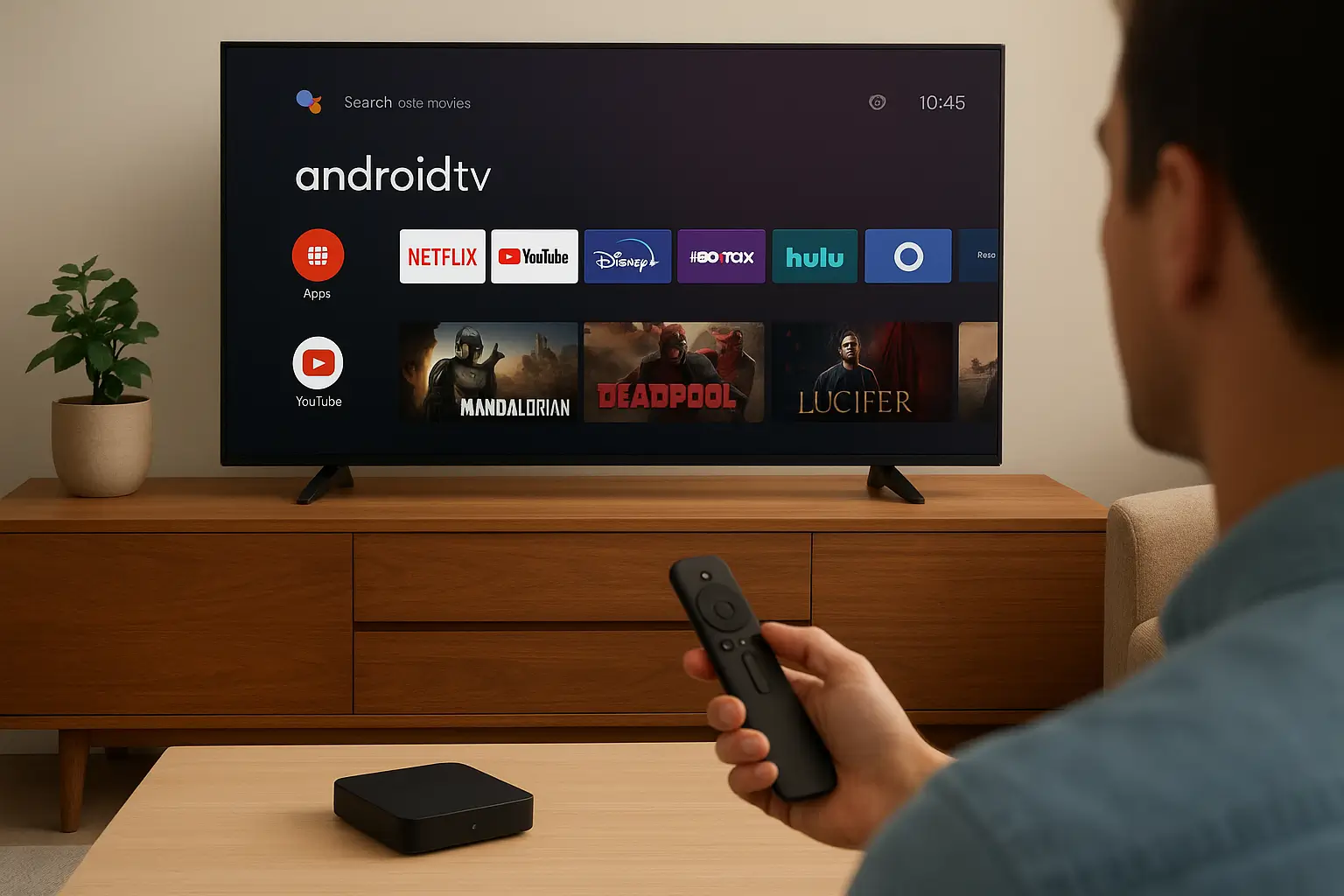Amazon Firestick has quickly become one of the most popular streaming devices worldwide, offering easy access to Netflix, Disney+, Hulu, and thousands of other apps. However, like all smart devices, it isn’t perfect. Over time, you may notice that your Firestick starts lagging, apps crash unexpectedly, or streaming becomes painfully slow. The main culprit? Cache buildup.
Cache is a type of temporary storage that apps use to save data for quicker loading. While it helps apps run faster in the beginning, too much cache can bog down your Firestick, leading to buffering and reduced performance. That’s why learning how to clear cache on Firestick is crucial for keeping your device smooth and fast.
Why You Should Clear Cache on Firestick
Before diving into the steps, it’s important to understand why clearing cache on Firestick is a game-changer:
- Boosts Speed: Removing unnecessary files helps apps run faster.
- Fixes Buffering Issues: If videos keep pausing, clearing cache can fix it.
- Frees Storage Space: Cache can take up hundreds of MBs, leaving less space for apps.
- Prevents Crashes: Apps with too much cache often freeze or crash.
In short, clearing your cache is like giving your Firestick a fresh start without deleting your favorite apps or settings.
How to Clear Cache on Firestick
Here’s the step-by-step method to clear cache on Firestick:
- Go to Settings – From the Firestick home screen, navigate to the gear icon.
- Select Applications – This section lets you manage installed apps.
- Open Manage Installed Applications – You’ll see a list of all installed apps.
- Choose the App You Want – For example, Netflix or Kodi.
- Select “Clear Cache” – This removes temporary files stored by that app.
- Optional: Clear Data – This resets the app to default, removing logins.
- Repeat for Other Apps – Do this for every app that’s slowing down.
Pro Tip: Start with apps that you use the most, such as Netflix, Prime Video, or YouTube.
How to Clear Cache on Firestick Using Settings
The most reliable way to clear cache is through your Firestick’s built-in settings. Here’s how you can do it:
- From the Home Screen, scroll to the gear icon to access Settings.
- Select Applications.
- Open Manage Installed Applications.
- Choose the app you want to fix (e.g., Netflix, Hulu, Disney+).
- Click Clear Cache.
That’s it! You’ve successfully cleared the cache. This process doesn’t delete your login details or preferences.
How to Clear Cache on Firestick for Streaming Apps
Some apps, especially streaming platforms, build up cache faster than others. Here’s a breakdown:
- Netflix – Helps fix playback errors and lag.
- Disney+ – Resolves frequent buffering issues.
- Hulu – Improves video loading times.
- Kodi – Essential for smoother performance.
- Youtube – Prevents app freezes and search errors.
Tip: Focus on apps you use the most.
Difference Between Clear Data and Clear Cache on Firestick
- Clear Cache – Removes temporary files without affecting your settings or logins.
- Clear Data – Resets the app to default. You’ll lose logins, preferences, and downloads.
Unless the app is completely broken, it’s better to clear the cache first.
Benefits of Clearing Cache Regularly
Keeping cache under control helps:
- Improve streaming speed.
- Prevent app crashes.
- Free up storage for new apps.
- Extend the overall lifespan of your Firestick.
Think of it as spring cleaning for your device.
How Often Should You Clear Cache on Firestick?
- Heavy users (daily streaming): Clear cache weekly.
- Moderate users: Once a month is enough.
- Occasional users: Every 2–3 months.
If your Firestick feels slow or apps crash often, that’s a clear sign it’s time.
Alternative Methods to Clear Cache on Firestick
- Restart Firestick – A soft reboot can temporarily clear some cached data.
- Uninstall & Reinstall Apps – Works when cache alone doesn’t help.
- Use Third-Party Cleaning Tools – Some apps can automate cache clearing.
Troubleshooting Firestick Issues After Clearing Cache
Sometimes clearing cache causes apps to log out or crash. Here’s what to do:
- App won’t open – Restart Firestick.
- Lost login info – Re-enter your credentials.
- Still buffering – Try clearing cache again or rebooting your router.
Other Ways to Speed Up Firestick
- Remove unused apps.
- Use an Ethernet adapter for faster internet.
- Restart Firestick weekly.
- Keep your software updated.

How to Clear Cache on Firestick with Alexa Voice Remote
If you’re using the Alexa Voice Remote, you can speed things up by saying:
“Open Settings” → “Applications” → “Manage Installed Applications”
Then manually choose Clear Cache.
My Personal Experience with Firestick Cache Issues
When I first noticed my Firestick freezing during Netflix marathons, I assumed my Wi-Fi was the issue. But after clearing the cache, the difference was night and day. Apps loaded faster, videos played smoothly, and storage warnings disappeared.
Now, I make it a habit to clear cache every two weeks.
FAQs about How to Clear Cache on Firestick
Does clearing cache delete apps?
No, it only removes temporary files. Your apps remain intact.
Will I lose my login details if I clear cache?
No, clearing cache won’t log you out. That only happens if you clear data.
Why is my Firestick still slow after clearing cache?
You may need to uninstall unused apps, restart your device, or check your internet connection.
Can I clear all cache at once?
Unfortunately, Firestick doesn’t have a “clear all cache” button. You need to do it app by app.
Is it safe to clear cache regularly?
Yes, it’s completely safe and recommended.
Do I need third-party apps to clear cache?
No, Firestick’s built-in settings are enough.
Conclusion: Keeping Your Firestick Running Smoothly
Clearing cache on Firestick is one of the easiest and most effective ways to fix buffering, free up storage, and enjoy faster streaming. With just a few clicks, you can give your device a much-needed refresh.
If you notice frequent slowdowns, don’t wait—learn how to clear cache on Firestick and make it part of your routine. Your Firestick will thank you with smoother, faster performance.